Sobre nosotros
Servicios al cliente
Atención al cliente
Acceso Regional
Legales y políticas
Obtén la aplicación
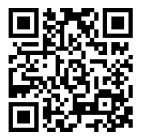
Apunta tu cámara para descargar la aplicación
Copyright © 2024 Desertcart Holdings Limited








🔑 Unlock Your Digital Security with Ease!
The Rocketek CAC Reader is a DOD Military Common Access Card Reader designed for secure access to government and banking applications. It offers universal compatibility with various operating systems, high-speed data transfer, and smart card detection features, ensuring a seamless user experience.
| Data Transfer Rate | 480 Megabits Per Second |
| Compatible Devices | Personal Computer |
| Hardware Connectivity | USB 2.0 |
| Operating System | Linux,Windows |
| Connectivity Technology | USB Type A |
| Additional Features | Plug & Play |
| Supported Media Type | Memory Card |
| Item Dimensions L x W x H | 2.3"L x 0.8"W x 0.5"H |
C**S
Adaptateur USB pour Blootouth
Très bien, fonctionne correctement.
S**S
Excellent Purchase
Order arrived quickly, and I was able to CAC in on my personal computer for military courses, outlook email. Easy to travel with.
R**E
Works with PIV or CAC card.
Used to connect to my remote desktop at work.
E**N
Efectivo
Te saca de cualquier apuro
S**K
Mac Setup Tips - How to get your Mac to switch to external Bluetooth dongle instead of internal
Bought this after needing a stronger BlueTooth signal on my 2010 Mac Pro Tower because there is a known Apple issue over Mac Towers running into Bluetooth signal issues when adding PCI cards. Some solutions call for adding an external BlueTooth antenna to the existing internal Apple Broadcom BlueTooth (BT) chipset, but the Rocketek was a quick an inexpensive fix to improving my Blue Tooth signal. It does require a few steps to work though. Step 1 - Mac sure you have a USB mouse to use since you'll need to disconnect all your bluetooth devices from Apple's BT chip. If you have a wireless keyboard be sure to go to System Preferences and choose Keyboard and tun on "show keyboard & character biers in menu bar." so you can access an onscreen keyboard when we disconnect BT. Step 2 - Hold down the option key and select the BlueTooth icon in your menu bar. You should see additional options to help you identify which BT adapter you are using. Write it down. Step 3 - See if you have an app called Bluetooth Explorer already installed. DO NOT BUY THE CHRIS VALLIS VERSION ON APPLE'S APP STORE. You can get the Apple created version free by going to Apple's Developer site and downloading "Hardware IO Tools for Xcode" - you'll need to login with your Apple iCloud account (you may need to join the free developers program). Step 4 - In System Preferences choose Bluetooth and disconnect all your BlueTooth devices (Trackpad, Magic Mouse, Keyboard, etc). Step 5 - Launch Apple's Bluetooth Explorer and from the "Tools" menu choose "HCI Controller Selector" and switch from Apple's BRCM to Rocketek's "Cambridge Silicon Radio" and choose activate. Step 6 - Restart Step 7 - Goto System Preferences and choose Bluetooth and pair your Bluetooth devices (trackpad, magic mouse, keyboard). Now your Mouse and trackpad shouldn't be so jerky. The only issue is that external Bluetooth dongle connected devices can't wake a Mac (an Apple exclusive feature) so you'll need to tap the power button on your Mac Pro Tower to wake or hit a key on your USB keyboard.
Trustpilot
Hace 1 semana
Hace 1 día